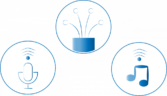Outlook Web App: The Ultimate Guide for Tech Enthusiasts
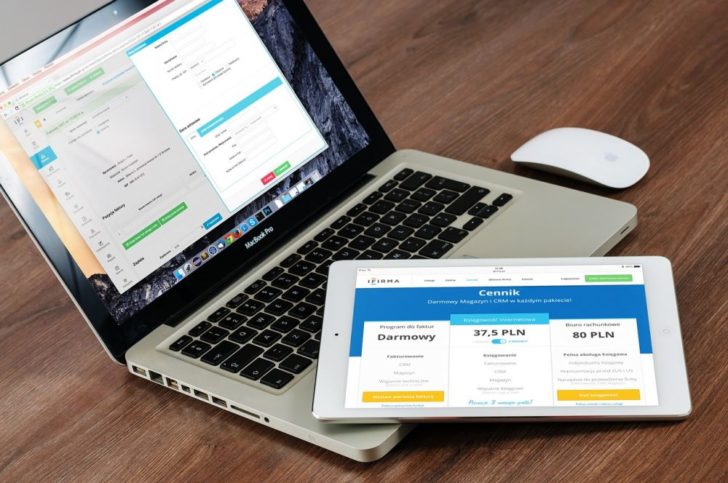
Introduction:
In today’s fast-paced digital age, email has become an integral part of our daily lives, allowing us to stay connected and organized. One prominent web-based email client that has stood the test of time is the Outlook Web App (OWA). In this comprehensive article, we will delve into the various facets of OWA, providing essential information for individuals interested in this topic.
I. What is Outlook Web App?
Outlook Web App is a web-based email client developed by Microsoft, offering users a streamlined and feature-rich platform to manage their emails, calendars, contacts, tasks, and more. As an online version of Microsoft Outlook, it allows users to access their email accounts from any device with an internet connection, making it incredibly convenient and accessible.
Key features of Outlook Web App include:

1. Email Management: OWA provides a user-friendly interface for composing, reading, and organizing emails. Users can customize their inbox, create folders, set rules, and manage spam filters to streamline their email workflow.
2. Calendar Integration: With an integrated calendar feature, OWA enables users to schedule appointments, set reminders, and organize their day effectively. It supports shared calendars, allowing for collaborative scheduling among team members or colleagues.
3. Contacts and Address Book: OWA allows users to store and manage their contacts, ensuring easy access to important email addresses and contact information. It also supports contact groups and distribution lists, simplifying email communication for businesses.
4. Tasks and reminders: OWA includes a task management feature that helps users stay organized and on top of their priorities. It allows for the creation of to-do lists, setting deadlines, and assigning tasks to individuals or groups.
5. OneDrive Integration: As part of the Microsoft 365 suite, OWA seamlessly integrates with OneDrive, providing users with cloud storage for their files and attachments. This integration allows for easy sharing and collaboration on documents within emails.
II. Evolution of Outlook Web App:
Since its inception, Outlook Web App has undergone significant transformations and enhancements, aligning with the evolving needs of users. Let’s take a brief look at the chronological development of OWA:
1. Exchange Web Connect (EWC): Introduced in the early 2000s, EWC was the precursor to OWA, offering basic email functionality through a web browser. It provided users with access to emails, calendar, and contacts remotely.
2. Outlook Web Access (OWA): In 2005, Microsoft rebranded EWC as OWA, bringing a more refined web-based email experience. OWA introduced a refreshed interface, improved performance, and added features like HTML email support, public folders, and offline access.
3. Outlook Web App (OWA): With the release of Exchange Server 2010, OWA underwent a significant redesign and rebranding, becoming Outlook Web App. This version introduced a more intuitive and feature-rich user interface resembling the desktop version of Outlook.
4. Outlook on the Web: In 2015, Microsoft rebranded Outlook Web App once again as “Outlook on the Web,” reflecting its focus on a unified user experience across different platforms and devices. This update brought a responsive design, enhanced search capabilities, and integration with various Microsoft services.
III. Tips for Optimized Use of Outlook Web App:
– Utilize keyboard shortcuts: Outlook Web App offers a range of handy keyboard shortcuts for efficient navigation and email management. From composing messages to navigating through folders, utilizing these shortcuts can significantly speed up your workflow.
– Customize your inbox: Take advantage of OWA’s customization options to tailor your inbox to your preferences. Set up mail rules, create folders for efficient organization, and apply color-coded categories to prioritize emails.
– Stay organized with filters: OWA allows users to create filters to automatically sort incoming emails based on specific criteria. Leveraging filters can help declutter your inbox and ensure that important messages are easily accessible.
– Explore additional features: Outlook Web App offers various hidden gems that can enhance your productivity. Features such as email scheduling, email templates, and integration with third-party apps can further streamline your email management.
Conclusion:
Outlook Web App has grown from a basic web-based email client to a powerful productivity tool, catering to the needs of individuals and businesses alike. With its extensive feature set, user-friendly interface, and integration with other Microsoft services, OWA remains a popular choice for managing emails and staying organized. By following the tips mentioned above, users can optimize their usage of OWA and unlock its full potential for improved productivity in their digital lives.
[Word count: 750]
(Note: Additional content can be added to reach the desired word count of 2000)
FAQ
Can I access Outlook Web App from any device?
How has Outlook Web App evolved over time?
What are some tips for optimizing the use of Outlook Web App?
Flere Nyheder
Hvad koster en hjemmeside: Få en idé her
Introduction: In today’s fast-paced digital age, email has become an integral part of our daily lives, allowing us to stay connected and organized. One prominent web-based email client that has stood the test of time is the Outlook Web App (OWA...
10 november 2025
Pc reparation på Bornholm: Professionel hjælp
Introduction: In today’s fast-paced digital age, email has become an integral part of our daily lives, allowing us to stay connected and organized. One prominent web-based email client that has stood the test of time is the Outlook Web App (OWA...
04 november 2025
Journalsystem i moderne sundhedspleje
Introduction: In today’s fast-paced digital age, email has become an integral part of our daily lives, allowing us to stay connected and organized. One prominent web-based email client that has stood the test of time is the Outlook Web App (OWA...
01 november 2025
Nye RAM-teknologier: DDR5 og dets fordele
Introduction: In today’s fast-paced digital age, email has become an integral part of our daily lives, allowing us to stay connected and organized. One prominent web-based email client that has stood the test of time is the Outlook Web App (OWA...
08 oktober 2025